Subscribe to Metro Alerts
Stay up to date on the status of your bus or train with Metro's text and email alerts.
- Enter your email or phone number below
- When prompted, enter the verification code
- Select the routes and stops you're interested in
- Create a schedule for the days and times you ride
- Click Create Subscription to finish
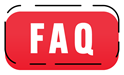

FAQs
Visit metro.nfta.com/alerts for the latest service updates or metro.nfta.com/alerts/subscribe to sign up for our new Metro Alerts.
Through Metro Alerts, you can sign up to receive text or email alerts for your selected routes and stops or stations, during the days and times you ride. Remember to select your specific route numbers when signing up so that you only receive notifications for the routes you ride, not all Metro service changes. If the status changes on an existing alert for one of your routes, you'll get an update with the latest information.
Through Metro Alerts, you can sign up to receive text or email alerts for your selected routes and stops or stations, during the days and times you ride. Remember to select your specific route numbers when signing up so that you only receive notifications for the routes you ride, not all Metro service changes. If the status changes on an existing alert for one of your routes, you'll get an update with the latest information.
Some of the alerts you can expect to receive include:
- Delays
- Reroutes
- Trip cancellations
- Schedule changes
- Closed or moved stops
For Metro Rail, you can also expect to receive alerts concerning:
- Delays
- Cancellations
- Single tracking
- Platform changes
- Station closures
No problem! When you set up your subscription you can choose your routes, days and times you ride, and the specific stops and stations you ride from. If anything about your commute changes, you can always come back and edit your subscription by visiting metro.nfta.com/alerts/subscribe:
- Click the gear icon in the upper right corner of your subscription
- Select Edit
- Add or remove routes
- Select or deselect days and times
- Click Save Subscription
Going on a trip and want to mute Metro Alerts while you’re away? Click the toggle in the lower right corner of your subscription to change it from Active to Paused. You can always unpause your alerts once you’re back.
No longer ride one of your routes? Click the gear icon in the upper right corner of that subscription and select Delete.
No longer ride one of your routes? Click the gear icon in the upper right corner of that subscription and select Delete.
Yes, if you signed up with your email you can add your phone number, and vice versa.
- Log into Metro Alerts
- In the menu in the upper right, select Settings
- Check the Text or Email box
- Enter your information when prompted, and hit Save
In Manage Subscriptions, click the Create Subscription button in the upper right corner.
Select METRO RAIL from the Routes dropdown.
Choose the days and times you want to receive alerts.
Click Create Subscription.
By subscribing to Rail Alerts, you will receive notifications about service changes, station closures, and other rail related updates.
Select METRO RAIL from the Routes dropdown.
Choose the days and times you want to receive alerts.
Click Create Subscription.
By subscribing to Rail Alerts, you will receive notifications about service changes, station closures, and other rail related updates.